1. Change contact information to new owner
Log into your domain registrar account, whether its Godaddy, Sedo, Buydomains.com , Namecheap.com or many others.
Go into the domain manager section and edit contact information. The contact information for your domain is included in the public WHOIS database, as required by ICANN.
Since you’re transferring the ownership of the domain to another person, you’ll need to update the record to reflect their contact information. This will allow them to transfer the domain to a registrar of their choice.
There are three contacts listed for each domain:
- Registrant Contact – The entity/person who owns the domain
- Administrative Contact – The entity/person authorized by the registrant act on behalf of the registrant. They will receive the authorization emails from the registrar during a domain transfer.
- Technical/Billing Contact – The entity/ person authorized to manage renewal of the domain registration. They also collect renewal fees.
Heres an example of a WHOIS database search of a popular domain: www.facebook.com
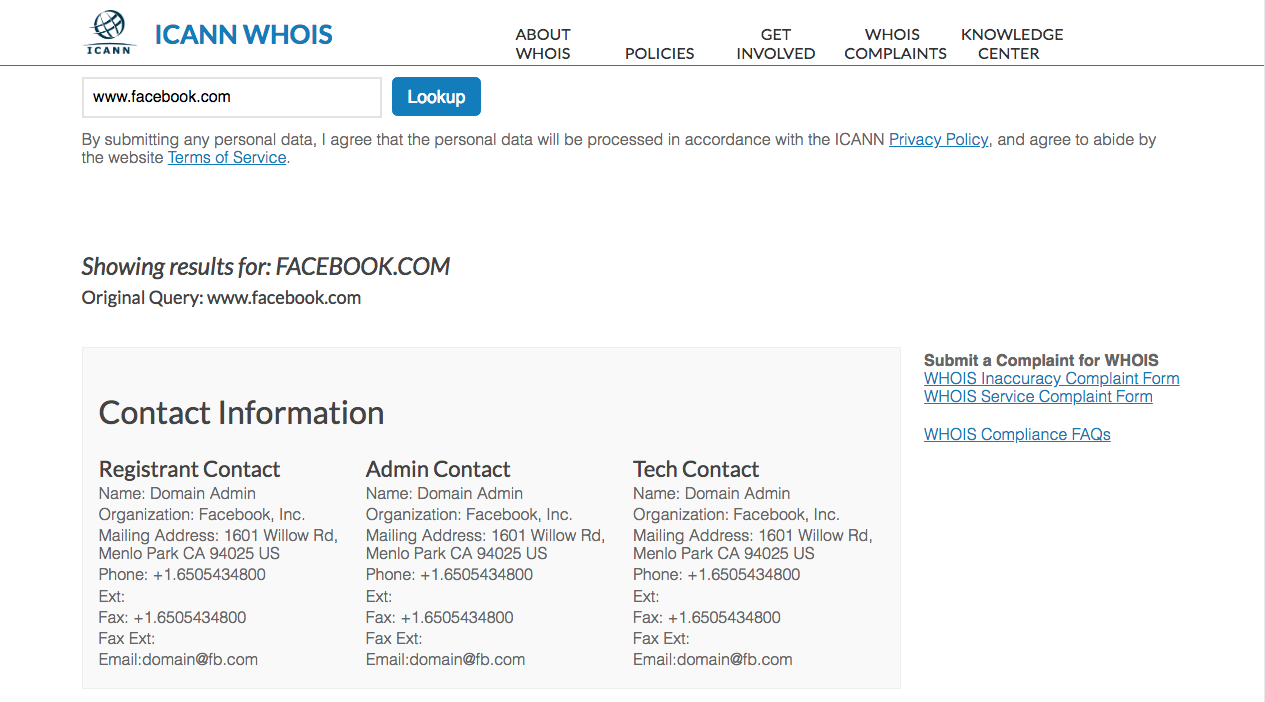
The contact data can be the same for all three, or it can be different if you have multiple people who manage your domain.
The process to update the domain’s contact information is slightly different for general top-level domains (gTLDs) than it is for other TLDs because they’re required to follow a Change of Registrant process. Read more about that here.
2. Change Registrant
ICANN secures each domain and prevents fraudulent domain transfers and scammers from changing a registrant’s name, email address etc. illegally by considering all changes a change of ownership.
Both the “old” and “new” registrant (even if they’re technically the same person), must confirm the change by clicking a link in a verification email (usually sent by the registrar) before the updated record can be submitted to the registry.
The domain will enter a 60-day transfer lock period following a successful Change of Registrant. You will have to select an option to opt-out of this lock period before saving the new registrant contact information. In this way, the new owner can transfer the domain to another registrar of their choice without being locked out for 60 days.
This point is very important. It can be frustrating to want to effect a domain transfer and the buyer is notified that they have to wait 60 days. This just might mess up a sale.
The new registrant sends an email to the prior registrant with links to either approve or cancel the request. When the changes are approved, a similar email is sent to the new registrant for approval.
If the email address did not change, then both emails will be sent to the same address. Both the old and new registrant (even if they’re technically the same person) must confirm the change by clicking a link in their respective verification emails.
Finally, the updated record is submitted to the registry to complete the process.
According to the Transfer of Registrants Policy , both registrars are constrained by the following conditions:
- You must receive an authorization form from your registrar within 24 hours of making a request to transfer your domain.
- Failure by the your registrar to respond within five (5) calendar days to a notification from the “new” registry regarding a transfer request will result in a default “approval” of the transfer.
- In the event that you did not confirm your registrar’s request to transfer your domain and your registrar has not explicitly denied the transfer request, the default action will be that your registrar must allow the transfer to proceed.
For other frequently asked questions about domain transfers, click here.
Follow these steps to update your domain’s contact information:
1. Click the Contacts tab to the right.
2. Check the boxes for registrant, admin, and billing to view the information listed for each contact. You can view and edit each individually, or all at once, depending on which box(es) you’ve selected.
3. Make any changes to the information for each contact as necessary, then double-check the information to verify that you’ve entered the new owner’s correct email address for the registrant and admin.
Do you see the option to opt-out of the 60-day transfer lock? If not, click Update Contact Information to save your changes. If it’s there, updating the contact information will initiate a Change of Registrant request, which requires both parties to approve of the changes before the updated record can be submitted to the registry.
Follow these steps to continue:
- Check the box to opt-out of the 60-day transfer lock. This is optional, but highly recommended.
- Click Update Contact Information to save your changes.
- Locate the verification email and click the link to approve the changes.
- The new owner must locate their verification email and click the link to approve the changes.
Pause Privacy – For the seller
Privacy, if you have it, must be paused (disabled) for the transfer to be successful. Pausing privacy unblocks your domain’s contact information in the public WHOIS database so the gaining registrar can contact you regarding the transfer.
- Click the Privacy Options tab.
- If privacy is enabled, click Pause Domain Privacy.
Update Name Servers – For the seller
It’s entirely possible to register your domain with one company and host your website with another.
If you’ve already moved your website files to a new host, you may want to update your name servers to reflect the current host to reduce downtime during the transfer.
You cannot make DNS changes while the transfer is in progress, so it is important that you do it now.
- Click the Name Servers tab.
- Select Use Custom Name servers.
- Enter the settings for your current hosting provider.
- Click Save Nameserver Settings.
Your new DNS settings will begin to propagate as soon as you save your changes. Each ISP updates at a different rate, usually taking 24 – 72 hours to complete worldwide. During this time, your emails will be down, and your web traffic will be directed to either the old or new host, depending on the visitor’s ISP.
Unlock the Domain – For the seller
Domains are locked by default to prevent unauthorized transfers. You must unlock the domain before it can be transferred to a new registrar.
- Click the Lock tab.
- If the domain is locked, click Unlock.
Obtain EPP Code
Next, you need the EPP code, which other registrars may refer to as the Authorization or Auth code. It’s essentially a unique password for the domain, made up of letters, numbers, and special characters, which you’ll give to the gaining registrar to authorize the transfer.
- Select Transfer EPP .
- Copy or otherwise make note of the code so you can give it to the gaining registrar to initiate the transfer request.
Remember, it’s case- and character-specific; so if you choose to copy/paste the code, make sure there aren’t any additional spaces at the beginning or end.
You’ve now finished prepping your domain for transfer.
Initiate Domain Transfer – For the buyer
The domain is now ready to be transferred. The transfer itself will be initiated with the gaining registrar, so the buyer will have to do the following:
- Log in to their gaining registrar account.
- Begin the domain transfer process according to their instructions.
- Enter the Transfer EPP code that the seller provided.
- Follow any additional steps and/or validation that is required.
Approve the Transfer – For the seller
Domain transfers can take up to five days to complete, but once the transfer is pending, you can expedite the process by approving it manually.
- Log in to your Domain Manager.
- Scroll down and select the domain pending transfer.
- Select Transfer EPP.
- Select Approve. The transfer should go through immediately, though it may take a few minutes (up to an hour) for the gaining registrar to detect the change.
Information was compiled from ICANN and the helpdesk of www.my.justhost.com

